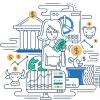In Microsoft Windows, the active window is the one that currently has the focus, meaning it is the window in which keyboard or mouse actions will be effective. The title bar of the active window is usually a different color from those of other windows, indicating its active status.
A defined area of the screen, usually designed to look like a pushbutton, which, when clicked with a mouse, performs a given action often represented by an icon on the button face.
A check box is a small square in a dialog box that can be clicked with the mouse to turn an option on (checked) or off (unchecked). Check boxes are used for options that are not mutually exclusive.
Click refers to the action of pressing one of the buttons on a computer mouse. Different functionalities are triggered depending on whether the left (primary), right (secondary), or center button is clicked, and even whether single or double-clicking is used.
A control key on a computer keyboard functions primarily in combination with other keys to execute specific commands. On PC keyboards, these include the Ctrl and Alt keys in addition to the Shift key. The Apple equivalents are the Command and Option keys.
A symbol on a computer terminal that indicates where on the screen the next character to be typed will appear. Cursors often appear as blinking underscores, vertical bars, or rectangles.
A desktop in a graphical environment is the basic interface where applications and documents are represented by icons. It provides users with an accessible, user-friendly way to manage and navigate their files and programs.
Double-click refers to the action of clicking a computer mouse twice in rapid succession. It is commonly used to perform actions such as opening files, folders, or applications. In some systems, a single click might replace the double-click functionality.
A user interface gesture where an object or a segment of text is selected, moved by holding the mouse button, and released to a new location.
Drilling down involves navigating through a series of menus or steps to access more detailed information within a system.
A drop-down menu is a graphical control element that allows users to choose one value from a list. When the menu is activated, it displays a list of options to choose from.
A Graphical User Interface (GUI) is a user-friendly way of interacting with a computer that utilizes visual elements such as icons, menus, and a pointer device. GUIs help simplify commands and improve the overall user experience by providing intuitive and accessible controls.
A Graphical User Interface (GUI) is a type of user interface through which users interact with electronic devices using graphical icons and visual indicators, as opposed to text-based interfaces.
An Icon is a small graphic representation used to identify a computer program, file, or function within a graphical user interface (GUI). It serves as a quick visual shorthand, helping users navigate and interact with their software more efficiently.
The insertion point is the location, typically represented by a blinking vertical line (cursor), where input from the keyboard or mouse will be placed in a text editor or word processing program.
An interactive system is a computer system where the user and the computer communicate in real-time using input devices such as a keyboard and display devices like a CRT monitor. These systems provide immediate feedback to user commands.
A joystick is a computer input device that is particularly useful for playing computer games. It consists of a handle that can be pointed in various directions. The computer can sense the direction in which the joystick is pointed, allowing it to control the movements of objects displayed on the computer screen.
A 'left-click' refers to pressing the left or primary button on a computer mouse, typically used for selecting or interacting with on-screen elements.
A menu is a user interface element within a computer application that displays a list of available commands or choices for a user to select.
An operating system (OS) is a program that controls a computer and makes it possible for users to enter and run other programs. It helps manage hardware resources and provide various services to software applications.
A pointing device is an input device that allows users to manipulate a cursor in a graphical user interface. The most common example is a mouse, but other types include trackballs, graphics tablets, joysticks, and various pen-type devices.
A popup menu is a secondary menu that appears above a selected menu item, providing additional options specific to that item. Often used in graphical user interfaces, popup menus enhance user interaction by offering context-relevant commands.
A pull-down menu is a secondary menu that appears below a selected menu item, commonly used in user interface designs to list additional options.
In computing, a radio button is a circular icon in a dialog box that can be clicked with a mouse to select one option among multiple, typically mutually exclusive, options.
Right-Click refers to the action of pressing the right or secondary button on a computer mouse or touchpad. This action typically opens context-specific menus that provide additional options related to the element under the cursor.
The action of moving through a computer file or webpage to bring different information into view, as if the screen is a scroll being unrolled at one end and rolled up at the other.
A scroll bar is a user interface element that allows users to navigate through the contents of a computer screen window. It can be found on the side (vertical scroll bar) or the bottom (horizontal scroll bar) of most windows.
The title bar is the bar at the top of a computer screen window that displays information about the item, usually the file or folder name.
A toolbar is an area of a computer screen, often across the top, containing buttons and menus. In some applications, a toolbar can be docked at any edge of the screen or torn off to become a floating palette. Toolbars can also be turned off to cause them not to appear. Also called a button bar.