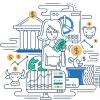The title bar is an essential component of windowed interfaces in modern operating systems and software applications. Found at the upper part of both application and system windows, the title bar displays key information, most commonly the name of the file or folder currently open, or the application in use.
Examples of Title Bar Usage:
- Microsoft Word: Displays the name of the currently open document followed by “Microsoft Word.”
- Web Browsers: Displays the title of the currently open webpage or tab, followed by the name of the browser.
- File Explorer (Windows): Displays the name of the current folder being browsed.
- Finder (Mac): Displays the name of the current folder or document being viewed.
Frequently Asked Questions:
Q1: Can the title bar display additional information?
A1: Yes, some applications and operating systems allow customization of the title bar to display additional information such as path names, window controls, or status messages.
Q2: Is it possible to customize the appearance of the title bar?
A2: Many modern operating systems and certain applications allow customization of the title bar, such as changing its color, font size, or other visual elements for a more personalized interface.
Q3: What functions are typically found in the title bar?
A3: Beyond displaying the window title, the title bar often includes controls for closing, minimizing, maximizing/restoring the window, and sometimes a menu for additional window management options.
Q4: How can I move a window using the title bar?
A4: Typically, clicking and holding the left mouse button on the title bar allows you to drag the entire window to a new position on the screen.
Q5: Is the title bar present in all types of user interfaces?
A5: While most graphical user interfaces (GUIs) in desktop operating systems include a title bar, some mobile and web-based interfaces may not have a prominent title bar due to design constraints or minimalistic design preferences.
Related Terms:
- Menu Bar: A horizontal bar typically located below the title bar that provides access to a application’s menus.
- Taskbar: A bar located at the edge of the screen that allows users to launch and monitor applications.
- Dock: A graphical user interface feature found in macOS for quick application launch and management.
Online References:
- Microsoft’s Overview of the Title Bar
- Customization of Title Bars in Windows
- Apple’s Documentation on Finder Interface
Suggested Books for Further Reading:
- “About Face: The Essentials of Interaction Design” by Alan Cooper: A comprehensive guide on user interface design, where the title bar’s role in user interaction is discussed in detail.
- “Don’t Make Me Think: A Common Sense Approach to Web Usability” by Steve Krug: Focuses on web interfaces but offers insights on the significance of title bars in usability.
- “The Humane Interface: New Directions for Designing Interactive Systems” by Jef Raskin: Discusses various elements of user interfaces, including the title bar.
Fundamentals of Title Bar: Computers and the Internet Basics Quiz
Thank you for participating in our in-depth look at title bars and their functionalities in modern computing interfaces. Continue exploring and excelling in your understanding of GUI elements!