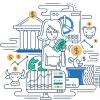Definition
The “Save As” command is a frequently utilized feature in many computer applications, serving a distinctive role in file management. It specifically allows users to save an existing file under a different name, in a different folder, or in a different format. This functionality not only helps in organizing files efficiently but also ensures that prior versions of a file can be retained without being overwritten.
Examples
-
Saving With a Different Name: While working on a document titled “Quarterly Report,” using the “Save As” command, a user can save a modified version as “Quarterly Report Final.”
-
Saving in a Different Location: If a user wants to move a document from the Desktop to a specific project folder, they can use the “Save As” command to specify the new folder location.
-
Saving in a Different Format: Converting a Word document (.docx) to a PDF (.pdf) format can be done through the “Save As” command, which provides various format options.
Frequently Asked Questions (FAQs)
What is the difference between “Save” and “Save As”?
- Save: Updates the current document with any changes made, overwriting the existing file.
- Save As: Prompts the user to save the current document as a new file, allowing changes in filename, location, and format.
Can “Save As” be used for all types of files?
Yes, “Save As” is available for various types of files including documents, images, spreadsheets, and more.
How do I access the “Save As” command?
“Save As” can usually be accessed through the “File” menu in most applications or by using a keyboard shortcut (often F12).
Does using “Save As” delete the original file?
No, using “Save As” creates a new file with the specified changes, keeping the original file intact.
Yes, many applications provide options to save files in multiple formats using the “Save As” command.
- Save (Definition): A program command that saves the current state of the document, overwriting the existing file with any changes made.
- File Extension (Definition): The suffix at the end of a filename that indicates what type of file it is, such as .docx for Word documents or .pdf for PDF files.
- Backup (Definition): A copy of a file or directory stored in a separate location to preserve data in case of failure or loss.
Online References
- Microsoft Support: Save and Save As
- What is “Save As” - Lifewire
Suggested Books for Further Studies
- “Microsoft Word In Depth” by Faithe Wempen
- “The Companion Guide to Professional Coding 2022” by Student Workbook Edition
- “The Software Encyclopedia 2000” by Bowker Editorial Staff
Fundamentals of SAVE AS: Computers and the Internet Basics Quiz
### What does the "Save As" command allow a user to do?
- [x] Save a file under a different name.
- [x] Save a file in a different folder.
- [x] Save a file in a different format.
- [ ] Save a file but overwrite the original.
> **Explanation:** The "Save As" command allows users to save an existing file under a different name, in a different folder, or in a different format, without overwriting the original file.
### When is the "Save As" dialog automatically presented?
- [x] For the first save of a newly created file.
- [ ] Every time a document is saved.
- [ ] When closing the application.
- [ ] When opening a file.
> **Explanation:** The "Save As" dialog is typically presented automatically for the first save of a newly created file, providing the opportunity to name the file.
### Can the "Save As" command be used to change the file format?
- [x] Yes
- [ ] No
> **Explanation:** Yes, "Save As" allows for saving a file in a different format, such as converting a document from .docx to .pdf.
### What is a primary benefit of the "Save As" command?
- [x] Retaining an original version while creating a modified version.
- [ ] Overwriting the original file.
- [ ] Permanently deleting the file.
- [ ] Opening a new application.
> **Explanation:** "Save As" is beneficial for retaining the original version of a file while creating a modified version, thereby preventing unintended loss of original data.
### Does using the "Save As" command replace the original file?
- [ ] Yes
- [x] No
> **Explanation:** No, using the "Save As" command does not replace the original file. It creates a new file based on the user-defined name, location, and format.
### Where is the "Save As" command usually found in most applications?
- [x] Under the "File" menu
- [ ] In the "Edit" menu
- [ ] As a right-click option
- [ ] Exclusively as a keyboard shortcut
> **Explanation:** The "Save As" command is typically found under the "File" menu in most applications.
### How can a user prompt the "Save As" dialog using a keyboard shortcut?
- [x] Often by pressing F12
- [ ] By pressing Ctrl + S
- [ ] By pressing Alt + F4
- [ ] By pressing Ctrl + C
> **Explanation:** In many applications, pressing F12 prompts the "Save As" dialog, offering a quick method to save files under a different name, location, or format.
### Which file-related operation does "Save As" fundamentally support?
- [x] File duplication and preservation
- [ ] File deletion
- [ ] File compression
- [ ] File restoration
> **Explanation:** "Save As" fundamentally supports file duplication and preservation by letting users save a new version without altering the original one.
### Can use of the "Save As" command assist in better file organization?
- [x] Yes
- [ ] No
> **Explanation:** Yes, use of the "Save As" command allows files to be saved in different folders and with different names, promoting better file organization.
### Why is it important to be proficient with the "Save As" command?
- [x] For efficient file management and ensuring data integrity.
- [ ] For snagging the best discount.
- [ ] For improving typing speed.
- [ ] For eliminating usage of files.
> **Explanation:** Proficiency with the "Save As" command is crucial for efficient file management and ensuring data integrity by creating multiple versions and retaining originals.
Thank you for exploring the “Save As” command in depth. Use this knowledge to maintain more organized and safer file management practices!