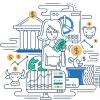Safe Mode is a diagnostic mode of an operating system, primarily Windows, used to fix most, if not all, problems within an operating system. It is a way of running Windows with many special hardware drivers disabled to work around problems including improperly installed hardware or software. Safe mode is used only for testing and to recover from an improper shutdown.
Examples
- Hardware Troubleshooting: If a newly installed hardware device is causing system instability, Safe Mode can be used to boot the system with minimal drivers, allowing for the removal or diagnosis of the problematic hardware.
- Software Conflicts: If newly installed software or a virus is preventing Windows from starting correctly, booting into Safe Mode can help isolate and remove the offending program.
- System Restore: Safe Mode can be utilized to access system restore points that might not be available in normal mode.
Frequently Asked Questions (FAQs)
Q1: How do I start my computer in Safe Mode?
A1: You can start your computer in Safe Mode by pressing the F8 key (or Shift + F8) while it is booting up. In some versions of Windows, you may need to navigate through the Advanced Boot Options menu to select Safe Mode.
Q2: Can I access the Internet in Safe Mode?
A2: Yes, you can access the Internet in Safe Mode with Networking, which loads the necessary network drivers and services to support Internet access.
Q3: What should I do if Safe Mode doesn’t resolve my issue?
A3: If Safe Mode does not resolve your issue, you may need to try more advanced troubleshooting steps such as performing a system restore, updating drivers, or reinstalling the operating system.
Q4: What is Office Safe Mode?
A4: Office Safe Mode is a way of running Microsoft Office applications using default, out-of-the-box settings as a troubleshooting technique. This can help resolve issues caused by add-ins, misconfigurations, or corrupted files.
- System Restore: A feature in Windows that allows users to revert their computer’s state to a previous point in time.
- Driver: A program that controls a particular type of device that is attached to your computer.
- Boot Loader: A program that loads the operating system when a computer is turned on.
References
- Microsoft Support: Safe Mode
- How-To Geek: Everything You Need to Know About “Restart in Safe Mode”
Suggested Books for Further Studies
- “Troubleshooting Your PC For Dummies” by Dan Gookin
- “Advanced Windows Debugging” by Mario Hewardt and Daniel Pravat
- “Windows 10 Inside Out” by Ed Bott, Carl Siechert, and Craig Stinson
Fundamentals of Safe Mode: Windows Basics Quiz
### What is Safe Mode primarily used for?
- [x] Troubleshooting problems with the operating system.
- [ ] Enhancing graphics performance.
- [ ] Installing new software.
- [ ] Running games with enhanced performance.
> **Explanation:** Safe Mode is primarily used for troubleshooting problems with the operating system by running it with a minimal set of drivers and services.
### Which key is commonly used to start Safe Mode in Windows?
- [ ] F1
- [x] F8
- [ ] F12
- [ ] ESC
> **Explanation:** The F8 key is commonly used to start Safe Mode while the system is booting, although this might vary depending on the version of Windows.
### Can you access the Internet in Safe Mode?
- [x] Yes, but only in Safe Mode with Networking.
- [ ] No, Internet access is completely disabled.
- [ ] Only via Wi-Fi.
- [ ] Only via Ethernet cable.
> **Explanation:** Internet access is available in Safe Mode with Networking, which loads the necessary network drivers and services to support Internet connectivity.
### What is Office Safe Mode used for?
- [ ] Enhancing Office application functionalities.
- [ ] Running Office applications with minimal settings for troubleshooting.
- [ ] Installing Office updates.
- [ ] Improving document readability.
> **Explanation:** Office Safe Mode runs Office applications with minimal settings, using default out-of-the-box settings to help troubleshoot issues.
### How can Office Safe Mode be activated?
- [ ] By pressing the F8 key while opening an Office application.
- [x] By holding the Ctrl key and then opening an Office application.
- [ ] By removing all add-ins manually.
- [ ] By reinstalling the Office suite.
> **Explanation:** Office Safe Mode can be activated by holding the Ctrl key and opening an Office application, prompting a message to confirm if you wish to start in Safe Mode.
### What minimal drivers are loaded in Windows Safe Mode?
- [ ] All drivers.
- [ ] Only graphics drivers.
- [x] Only essential system drivers.
- [ ] Only audio drivers.
> **Explanation:** Safe Mode loads only the essential system drivers necessary for the operating system to function.
### When should Safe Mode with Networking be used?
- [ ] To enhance network speeds.
- [ ] For playing network games.
- [x] When Internet access is necessary for troubleshooting.
- [ ] While performing system backups.
> **Explanation:** Safe Mode with Networking should be used when Internet access is necessary for troubleshooting, such as downloading updates or other tools.
### How does Safe Mode help with hardware issues?
- [x] By disabling non-essential hardware drivers.
- [ ] By enhancing hardware performance.
- [ ] By updating all drivers automatically.
- [ ] By providing detailed hardware analyses.
> **Explanation:** Safe Mode can help with hardware issues by disabling non-essential hardware drivers, thus helping to isolate the problematic hardware.
### What are the different types of Safe Mode in Windows?
- [ ] Safe Mode and Fast Mode.
- [x] Safe Mode, Safe Mode with Networking, and Safe Mode with Command Prompt.
- [ ] Normal Mode and Safe Mode.
- [ ] System Restore Mode and Safe Mode.
> **Explanation:** Windows offers Safe Mode, Safe Mode with Networking, and Safe Mode with Command Prompt for different troubleshooting needs.
### Is it possible to use system restore points in Safe Mode?
- [x] Yes, you can access and use system restore points.
- [ ] No, system restore points are disabled.
- [ ] Only in Safe Mode with Networking.
- [ ] Only in Safe Mode with Command Prompt.
> **Explanation:** You can access and use system restore points in Safe Mode to revert your system to a previous state where it was functioning correctly.
Thank you for learning about Safe Mode and its significance in troubleshooting Windows operating systems. Continue enhancing your knowledge for effective computer management!