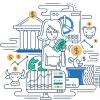Definition
A pull-down menu is a user interface element that allows users to select from a list of options that appear below a clicked-on menu item or toolbar option. Typically found in graphical user interfaces (GUIs), these menus expand when the user performs a specific action, such as clicking on or hovering over the menu title, providing a list of related commands or options.
Examples
-
Web Navigation Menus: Many websites use pull-down menus in their navigation bars to provide organized and hierarchical access to various sections of the site. For example, under a “Services” tab, there might be a pull-down menu that lists “Consulting,” “Support,” and “Training.”
-
Software Applications: In software programs like Microsoft Word, a main menu bar at the top might include “File,” “Edit,” and “View” options, each of which has a pull-down menu with more specific commands like “Save,” “Copy,” and “Zoom.”
-
Mobile Apps: Pull-down menus are also common in mobile applications, typically implemented as dropdown menus that appear upon tapping a specific icon or section.
Frequently Asked Questions
Q1: How does a pull-down menu improve user experience?
A1: Pull-down menus enhance user experience by saving screen space and providing a clean, uncluttered interface while still allowing quick access to numerous commands and options.
Q2: Are pull-down menus accessible for all users?
A2: Accessibility can be an issue with pull-down menus, especially for users relying on screen readers or those with motor impairments. Good design practice involves ensuring menu items are navigatable via keyboard and are readable by assistive technologies.
Q3: Can pull-down menus be styled easily with CSS?
A3: Yes, in web development, pull-down menus can be styled extensively using CSS to match the aesthetic of the website or application and ensure they are responsive and user-friendly.
- Dropdown Menu: Often used interchangeably with pull-down menu, it refers to a menu that drops down below the trigger element to reveal multiple selectable items.
- Context Menu: A menu that appears upon user interaction, such as a right-click, providing relevant actions based on the context of the element clicked.
- Hover Menu: A menu that appears when a user hovers over a specific element, typically used to provide additional options without a click.
- Mega Menu: A larger, more detailed pull-down menu that can consist of multiple columns and categories, often used in e-commerce and complex websites.
Online References
- Mozilla Developer Network (MDN) Web Docs on Dropdowns
- W3Schools Dropdowns Tutorial
- Nielsen Norman Group on Dropdown Menus
Suggested Books for Further Studies
- “Don’t Make Me Think, Revisited” by Steve Krug: A practical guide to web usability, discussing the importance of user-friendly navigation, including pull-down menus.
- “Designing Interfaces” by Jenifer Tidwell: This book offers comprehensive patterns for effective use of various user interface elements, including pull-down menus.
- “The Elements of User Experience” by Jesse James Garrett: Explore the broader framework of user-centered design, within which pull-down menus play a critical role.
### What primary benefit does a pull-down menu provide in a user interface?
- [ ] Enhances the system's security
- [ ] Improves color contrast
- [x] Saves screen space while providing access to multiple options
- [ ] Reduces the load time of the application
> **Explanation:** The primary benefit of a pull-down menu in a user interface is that it saves screen space while still providing access to multiple commands or options in an organized manner.
### In which scenario would a pull-down menu be less effective?
- [x] When the number of options is very large
- [ ] When screen space is limited
- [ ] In a desktop application toolbar
- [ ] For hierarchical navigation
> **Explanation:** Pull-down menus may become less effective when the number of options is very large, as they can become cluttered and challenging to navigate.
### What is one accessibility concern with pull-down menus?
- [ ] They cannot be styled with CSS.
- [ ] They are not supported in modern web browsers.
- [x] They can be difficult to navigate for users relying on screen readers.
- [ ] They cannot display images or icons.
> **Explanation:** One accessibility concern is that pull-down menus can be difficult to navigate for users relying on screen readers or those with motor impairments.
### Which of the following is a best practice for designing pull-down menus?
- [ ] Use as many menu options as possible.
- [ ] Ensure each menu option has a long descriptive text.
- [x] Group related options together logically.
- [ ] Avoid using submenus altogether.
> **Explanation:** Grouping related options together logically helps users find what they are looking for more easily, enhancing the usability of the pull-down menu.
### How can you make a pull-down menu more keyboard-friendly?
- [x] Allow navigation through the menu using the Tab and Arrow keys.
- [ ] Disable keyboard functionality for menus.
- [ ] Require a mouse click for every selection.
- [ ] Use hidden menus that only appear on right-click.
> **Explanation:** Making menus navigable through the Tab and Arrow keys ensures that users who rely on keyboard navigation can access the menu.
### Which CSS property is most commonly used to hide and show pull-down menu items?
- [ ] background-color
- [x] display
- [ ] border
- [ ] margin
> **Explanation:** The `display` property is commonly used to hide (`display: none;`) and show (`display: block;`) pull-down menu items.
### Why might a developer choose to use a pull-down menu instead of a static list of links?
- [ ] To decrease website loading speed.
- [x] To conserve screen space and provide a cleaner interface.
- [ ] To avoid using CSS and HTML.
- [ ] To permanently hide options from users.
> **Explanation:** A developer might choose a pull-down menu to conserve screen space and provide a cleaner, more organized user interface.
### What is one potential disadvantage of using pull-down menus?
- [ ] They are not interactive.
- [x] They may hide important options from the user initially.
- [ ] They take up too much screen space.
- [ ] They cannot be styled or customized.
> **Explanation:** One potential disadvantage is that they may hide important options from the user initially, which can affect discoverability and ease of use.
### What commonly triggers a pull-down menu to appear?
- [ ] Scrolling down the page.
- [ ] Right-clicking anywhere on the screen.
- [x] Clicking on or hovering over a menu item.
- [ ] Typing on the keyboard.
> **Explanation:** A pull-down menu typically appears after a user clicks on or hovers over a menu item.
### What kind of pull-down menu often includes multiple columns of options, such as in an e-commerce site?
- [ ] Context Menu
- [ ] Hover Menu
- [ ] Simple Dropdown
- [x] Mega Menu
> **Explanation:** A Mega Menu includes multiple columns of options and is often used in complex websites like e-commerce sites to organize a large number of links and categories.
Thank you for delving into our detailed study of pull-down menus. We hope these explanations and resources help you master this essential user interface component.