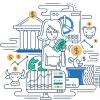My Documents: A File Organization Feature in Microsoft Windows
The “My Documents” folder is a specially designated directory within Microsoft Windows operating systems designed to simplify file management for users. It serves as a central location where users can store their personal files, such as documents, spreadsheets, and multimedia, separate from system and application files. Introduced to improve user experience, this folder helps avoid the pitfalls of storing files haphazardly within the system directories or software folders.
Definition and Purpose
“My Documents” was introduced to:
- Organize User Files: Provide a straightforward and consistent place for users to store personal files.
- Prevent Clutter: Help users avoid placing personal files in system folders or application directories, which can lead to disorganization and potential issues with software updates or performance.
- Ease of Access: Facilitate easy access to user documents from various applications, improving workflow efficiency.
- Backup and Restore: Simplify the process of backing up and restoring personalized data.
Examples
- Personal Documents: Word documents, PDFs, and other text files that are frequently accessed or edited by the user.
- Multimedia Files: Photos, videos, and audio files that users want to organize and access easily.
- Project Files: Work or academic-related documents that require frequent updates and quick access.
- Download Storage: Files downloaded from the Internet, which can be stored and organized for future use.
Frequently Asked Questions (FAQs)
What is the difference between “My Documents” and “Documents”? “My Documents” is the legacy name used in older versions of Windows. In more recent versions like Windows 10, it has been simplified to “Documents”. While their names differ, they serve the same purpose.
Can I change the location of the “My Documents” folder? Yes, users can change the default location of the “My Documents” folder to another directory, such as another drive or a network location, through the folder properties menu.
What happens if I delete the “My Documents” folder? Deleting the folder does not typically remove it permanently; Windows will usually recreate it. However, any files within may be moved to the Recycle Bin or deleted.
Is it possible to use “My Documents” for organizing system files? It’s not recommended to store system or application files in “My Documents” due to potential disorganization and the risk of affecting software functionality.
Can I sync “My Documents” with a cloud service? Yes, many cloud services like OneDrive, Google Drive, and Dropbox offer the capability to sync the “My Documents” folder, ensuring regular backups and accessibility from multiple devices.
Related Terms with Definitions
- Desktop: The primary user interface of a computer upon starting the operating system, providing access to files, folders, and applications.
- File Explorer: The file management application in Windows, used for navigating, organizing, and managing files and directories.
- OneDrive: Microsoft’s cloud storage service that allows users to store files and data in the cloud and sync them across devices.
- User Profile: A collection of settings and information related to a specific user, including document folders, application data, and personal preferences.
Online References
Suggested Books for Further Studies
- “Windows Internals” by Mark Russinovich and David Solomon: For an in-depth understanding of the Windows operating system structure and functions.
- “Windows 10: The Missing Manual” by David Pogue: Offers practical insights and tips for managing files and folders in Windows 10.
- “How Computers Work” by Ron White: To gain a broader understanding of computer systems and file organization principles.
Fundamentals of File Storage in Microsoft Windows: Information Technology Basics Quiz
Thank you for exploring the “My Documents” folder in Windows and tackling our engaging quiz questions. Keep organizing your files efficiently!