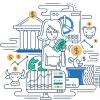Definition
Double-clicking is an activity in computer use where a user presses a mouse button twice in rapid succession. This action is primarily used for selecting and executing commands on objects such as icons, files, or software applications. In many operating systems, double-clicking on a file icon can open the corresponding file for editing.
Examples
- Opening Applications: Double-clicking on a program’s desktop icon to open the application.
- Accessing Files: Double-clicking a document icon to open the file in an associated application.
- Renaming Files/Folders: Double-clicking on the name of a selected file or folder allows for its renaming.
Frequently Asked Questions (FAQs)
What is the purpose of double-clicking?
Double-clicking is mainly used to execute commands such as opening files, launching applications, or selecting text within documents.
Can the double-click speed be adjusted?
Yes, the double-click speed can be adjusted in the mouse settings of the operating system to cater to user preferences and abilities.
Is double-clicking necessary on all computers?
While double-clicking is a common action, some operating systems and applications may allow or prefer single-click actions or other alternatives.
Do touchscreens use double-clicking?
Touchscreens generally use tapping or long-pressing gestures in place of the double-clicking action with a mouse.
Is double-clicking used in mobile applications?
Most mobile applications rely on tapping or other touch gestures rather than double-clicking due to the nature of touch screen interfaces.
- Single-Click: Pressing the mouse button once to select or highlight an item.
- Right-Click: Pressing the right mouse button to open context menus or more options related to the selected item.
- Drag-and-Drop: Clicking and holding a mouse button while moving an item to a new location, then releasing it.
- Mouse Pointer: The onscreen cursor controlled by the mouse movement.
- Haptic Feedback: Feedback or response given to a user through touch, often used in touch devices instead of a traditional mouse.
Online References
Suggested Books for Further Studies
- “Human-Computer Interaction: An Empirical Research Perspective” by I. Scott MacKenzie
- “The Humane Interface: New Directions for Designing Interactive Systems” by Jef Raskin
- “Designing with the Mind in Mind: Simple Guide to Understanding User Interface Design Rules” by Jeff Johnson
Fundamentals of Double-Click: Computer Interaction Basics Quiz
### Which primary action is commonly executed by double-clicking an icon?
- [ ] Selecting the icon only
- [ ] Right-clicking for more options
- [x] Opening the associated file or application
- [ ] Dragging the icon to move it
> **Explanation:** Double-clicking an icon usually serves to open the associated file or application, making it ready for use.
### Can the speed required for a double-click be customized in the operating system settings?
- [x] Yes, the speed can be customized.
- [ ] No, it is fixed.
- [ ] Only if you install third-party software.
- [ ] It depends on the mouse model.
> **Explanation:** The double-click speed can typically be customized in the operating system's mouse settings.
### What is an alternative to double-clicking for selecting items in some operating systems?
- [x] Hovering and single-clicking
- [ ] Right-clicking and choosing select
- [ ] Drag-and-drop
- [ ] Using keyboard shortcuts
> **Explanation:** Some operating systems allow for selecting items by hovering the mouse cursor over them and then using a single-click action instead of double-clicking.
### What feedback method do touchscreens primarily use to replace double-clicking?
- [x] Tapping or long-pressing
- [ ] Double-finger swipe
- [ ] Voice commands
- [ ] Using a stylus
> **Explanation:** Touchscreens generally use tapping or long-pressing gestures to replace the double-clicking action used with a mouse.
### Could a slow double-click be misinterpreted as two single-clicks?
- [x] Yes, a slow double-click may be registered as two single-clicks.
- [ ] No, the computer always understands the user's intention.
- [ ] Only for certain applications.
- [ ] It depends on the mouse settings.
> **Explanation:** If the double-click is too slow, it may be registered as two single-clicks. The double-click speed can be adjusted in settings to match user proficiency.
### Which user preference might lead to disabling the double-click requirement in operating systems?
- [x] Difficulty in performing quick clicks
- [ ] Increased use of keyboard shortcuts
- [ ] Preference for right-clicking
- [ ] Using multiple screens
> **Explanation:** Users who have difficulty performing quick clicks might disable the double-click requirement, preferring single-click choices instead.
### Is double-clicking more relevant for specific types of computer software?
- [x] It is commonly used across many types of software.
- [ ] Only applicable to design software.
- [ ] Mostly used in antivirus programs.
- [ ] Only in file management systems.
> **Explanation:** Double-clicking is relevant for a wide range of software, including file managers, desktop applications, and others requiring selection and execution actions.
### Which component primarily determines how a double-click action is interpreted?
- [ ] The monitor resolution
- [ ] The keyboard layout
- [x] The operating system and its settings
- [ ] The internet connection speed
> **Explanation:** The operating system and its settings determine how double-click actions are interpreted, including speed customization and action assignment.
### If an item is not responding to a double-click action, what might be a simple solution?
- [ ] Restarting the computer
- [x] Checking the mouse settings for double-click speed
- [ ] Changing the monitor resolution
- [ ] Updating the video drivers
> **Explanation:** Checking the mouse settings for double-click speed may resolve issues where items do not respond correctly to double-click actions.
### In the context of graphical user interfaces, what does double-clicking generally indicate?
- [ ] Starting a drag operation
- [ ] Initiating a copy-paste function
- [x] Activating a default action associated with an item
- [ ] Opening a context menu
> **Explanation:** Double-clicking generally indicates the activation of the default action associated with an item, such as opening a file or launching an application.
Thank you for learning about the double-click, a fundamental action in computer interaction. Your new knowledge will surely enhance your user experience and efficiency!