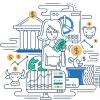Definition
A desktop in computing refers to the primary user interface in a graphical environment such as Microsoft Windows or Apple’s macOS. It acts as a virtual workspace where users can interact with applications and manage documents through graphical elements like icons, toolbars, and windows.
Examples
- Windows Desktop: The default workspace interface for Windows operating systems, featuring the taskbar, start menu, and system tray.
- Macintosh (Mac) Desktop: The user interface for macOS, characterized by the Finder, Dock, and menu bar, providing users with easy access to their files and applications.
Frequently Asked Questions (FAQs)
What is the purpose of the desktop on a computer?
The main purpose of the desktop is to provide an easily navigable interface for users to access and manage their files and applications. It acts as a hub for computing activities.
Can I customize my desktop?
Yes, both Windows and macOS desktops can be extensively customized. Users can change the wallpaper, add or remove icons, and arrange shortcuts according to their preferences.
What are icons on the desktop?
Icons are small graphical representations of software applications, files, and system functions on the desktop. They provide quick access to these elements.
How do I navigate between different applications on the desktop?
You can use the taskbar on Windows or the Dock on macOS to switch between open applications. Additionally, you can use Alt+Tab (Windows) or Command+Tab (macOS) keyboard shortcuts for quick navigation.
- Graphical User Interface (GUI): A type of user interface that allows users to interact with electronic devices using graphical icons and visual indicators, as opposed to text-based interfaces.
- Operating System (OS): The software that manages hardware and software resources on a computer and provides common services for computer programs.
- Taskbar: A bar displayed on the edge of a computer’s graphical user interface that is used to launch and monitor applications.
- Dock: A feature of Apple’s macOS that provides quick access to frequently used applications and documents.
- Finder: The default file manager on macOS that allows users to manage files and folders.
Online References
- Microsoft Windows Official Site
- Apple macOS Official Site
- Graphical User Interface on Wikipedia
Suggested Books for Further Studies
- Windows 10 for Dummies by Andy Rathbone
- macOS Support Essentials by Kevin M. White and Gordon Davisson
- The Windows Command Line Beginner’s Guide by Jonathan Moeller
### What is a desktop in computing?
- [ ] A desktop computer specifically.
- [x] The primary user interface in a graphical environment.
- [ ] An application within an operating system.
- [ ] A folder within the user directory.
> **Explanation:** A desktop in computing refers to the primary user interface in a graphical environment such as Microsoft Windows or macOS.
### Which element on the desktop typically provides shortcuts to applications and documents?
- [x] Icons
- [ ] Widgets
- [ ] Notifications
- [ ] Preferences
> **Explanation:** Icons are small graphical representations that provide shortcuts to applications and documents on the desktop.
### What feature on macOS gives quick access to frequently used apps and documents?
- [ ] Taskbar
- [ ] Start Menu
- [x] Dock
- [ ] System Tray
> **Explanation:** The Dock on macOS gives quick access to frequently used applications and documents.
### How can users switch between open applications on both Windows and macOS?
- [ ] Using the Settings menu
- [ ] Restarting the computer
- [x] Using keyboard shortcuts (Alt+Tab for Windows and Command+Tab for macOS)
- [ ] Reopening applications
> **Explanation:** Users can switch between open applications using keyboard shortcuts: Alt+Tab on Windows and Command+Tab on macOS.
### Which of these can you change to customize your desktop?
- [ ] Motherboard
- [x] Wallpaper
- [ ] CPU
- [ ] RAM
> **Explanation:** Wallpaper is a customizable element on the desktop that users can change to personalize their user interface.
### What form of interface is the desktop an example of?
- [ ] Text-based Interface
- [x] Graphical User Interface (GUI)
- [ ] Command Line Interface (CLI)
- [ ] Network Interface
> **Explanation:** The desktop is an example of a Graphical User Interface (GUI), which uses graphical elements for user interaction.
### What is the Finder on macOS?
- [ ] An email client
- [x] The default file manager
- [ ] A web browser
- [ ] A gaming application
> **Explanation:** The Finder is the default file manager on macOS that allows users to manage files and folders.
### What role does the taskbar play in Windows?
- [ ] Storing files
- [ ] Displaying browser history
- [ ] Playing media
- [x] Launching and monitoring applications
> **Explanation:** The taskbar in Windows displays icons for open applications and provides quick access to system functions and notifications.
### Where would you commonly find the start menu?
- [ ] macOS
- [x] Windows
- [ ] Linux
- [ ] Android
> **Explanation:** The start menu is a common feature in Windows that gives users access to applications, settings, and system controls.
### In a graphical environment, what is typically represented by icons on the desktop?
- [x] Applications and documents
- [ ] User profiles
- [ ] Hardware components
- [ ] System diagnostics
> **Explanation:** Icons on the desktop typically represent applications and documents, providing an accessible interface for users.
Thank you for exploring our detailed guide on the desktop. We hope the included quiz helped reinforce your understanding of desktop computing basics.