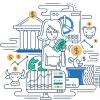Definition
A boot disk (or startup disk) is a removable storage device, such as a floppy disk, CD, DVD, or USB drive, that contains the necessary files and code to start or boot the operating system on a computer. It is essential for initializing the system hardware and software components during the boot process and loading the operating system into the computer’s memory.
The boot disk is usually created from a bootable image file (ISO) and can be used to troubleshoot, repair, or reinstall an operating system. The boot disk becomes particularly important if the primary hard drive or the installed operating system becomes corrupted or fails to boot normally.
Examples
- Windows Installation Media: A USB flash drive or DVD containing the Windows operating system installation files, which can be used to install or repair Windows on a computer.
- Live Linux Distribution: A CD or USB drive containing a live version of a Linux distribution (like Ubuntu or Fedora) that can be run directly from the boot disk without installation.
- MacOS Recovery Disk: A USB flash drive created using macOS Recovery to reinstall macOS or perform disk repairs on an Apple computer.
- Clonezilla Live Boot Disk: A bootable CD or USB containing Clonezilla, used for disk cloning, imaging, and recovery tasks.
Frequently Asked Questions
Q1: How do you create a boot disk? A1: You can create a boot disk by downloading a bootable image (such as an ISO file) from the operating system’s website and using software tools like Rufus, UNetbootin, or the Windows Media Creation Tool to write the image to a CD, DVD, or USB drive.
Q2: How do you use a boot disk? A2: To use a boot disk, insert the disk into the computer and restart it. During the startup process, enter the BIOS or UEFI menu and set the boot priority to boot from the removable disk. Save the changes and exit; the computer will boot from the boot disk and load the operating system or utility program.
Q3: Can you use a boot disk to recover lost data? A3: Yes, boot disks such as those containing recovery tools or live systems can be used to recover lost data from a damaged operating system or hard drive.
Q4: What is a secure boot disk? A4: A secure boot disk is a bootable disk that has security features such as encryption or digital signatures to prevent unauthorized or malicious software from being booted.
Q5: Are boot disks specific to an operating system? A5: Yes, boot disks are specific to the operating system they are designed to boot. For example, a Windows boot disk will not load a Linux operating system and vice versa.
Related Terms
- BIOS (Basic Input/Output System): Firmware used to perform hardware initialization during the booting process and to provide runtime services for operating systems and programs.
- UEFI (Unified Extensible Firmware Interface): A modern version of BIOS that supports larger hard drives, faster boot times, and more security features.
- ISO File: A disk image file format commonly used to distribute operating systems and make bootable disks.
- Bootloader: A small program that loads the operating system into memory when the computer starts.
- Live CD/Live USB: A bootable disk that contains a complete, functioning operating system that can be run directly from the disk without installation.
Online Resources
- How to create a Windows 10 bootable USB drive
- Rufus - The Reliable USB Formatting Utility
- Creating a Boot Disk
- Using a MacOS Recovery Drive
Suggested Books for Further Studies
- “Upgrading and Repairing PCs” by Scott Mueller - Provides in-depth explanations on computer hardware, including the role and creation of boot disks.
- “The Complete Guide to Linux System Administration” by Nicholas Wells - Covers various Linux distributions and how to use live CDs and boot disks.
- “Windows Internals” by Mark E. Russinovich, David A. Solomon, Alex Ionescu - An explorative guide on Windows architecture, including its boot process and recovery options.
Fundamentals of Boot Disk: Computers and the Internet Basics Quiz
Thank you for exploring the intricacies of boot disks and enhancing your understanding of this pivotal component in computer systems!